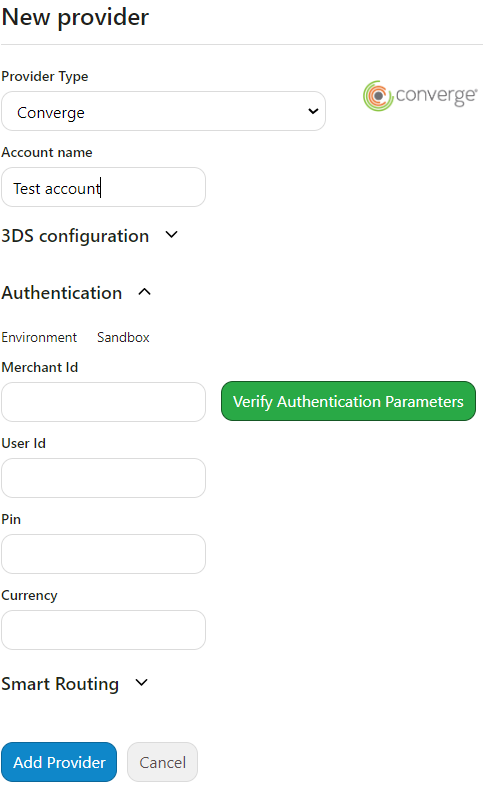Adding Converge
To accept payments through Converge, you will need to add them as a provider.
Getting an account
If you need to sign up for a Converge account, you can contact their sales team at 866-548-6826. Details are available here.
Adding Converge to payFURL
First, log into your Converge account.
Then, navigate to "Employee Management".
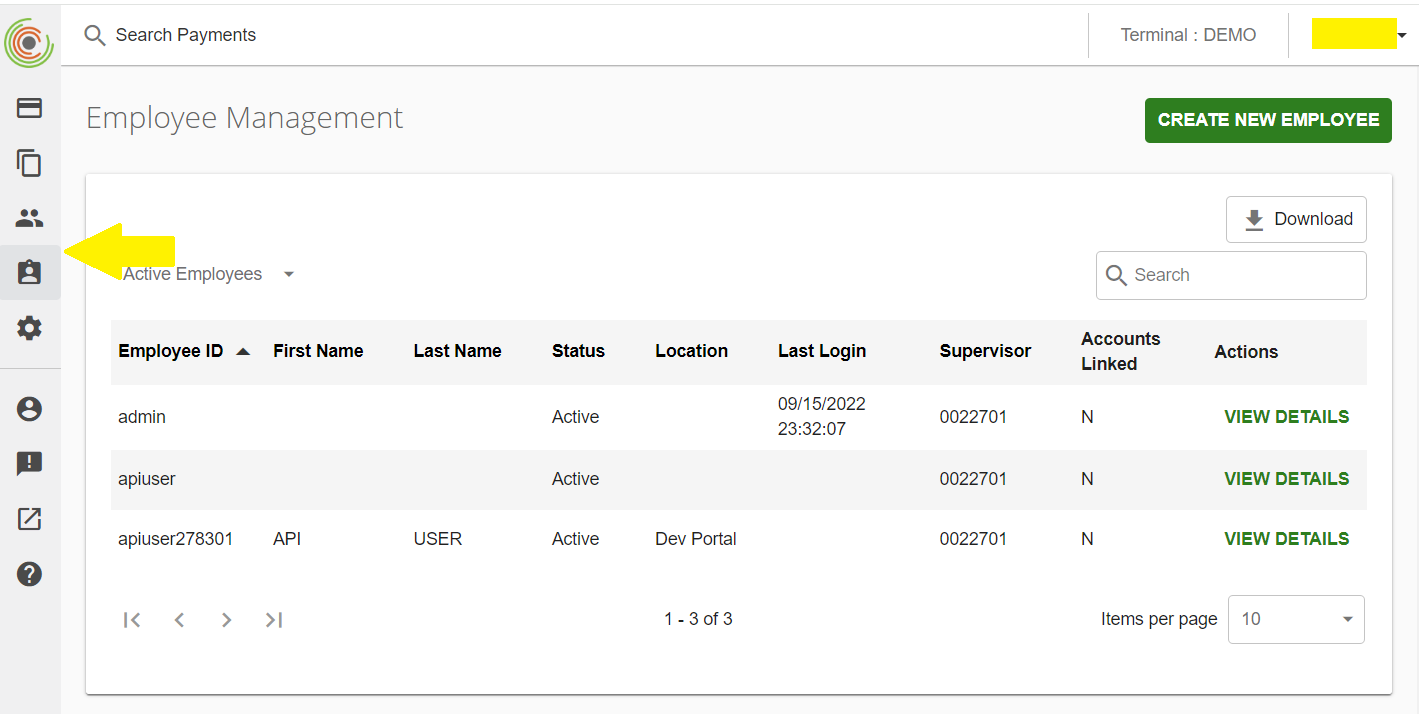
If you do not have any employees listed, create one. After creating an employee, note the "Employee ID" and "Merchant ID". The "Merchant ID" is located at the top right-hand side of the screenshot.
The "Pin" can be obtained by clicking on the "Show Pin" button. Ultimately, you should have the "Employee ID," "Merchant ID," and "Pin" recorded.
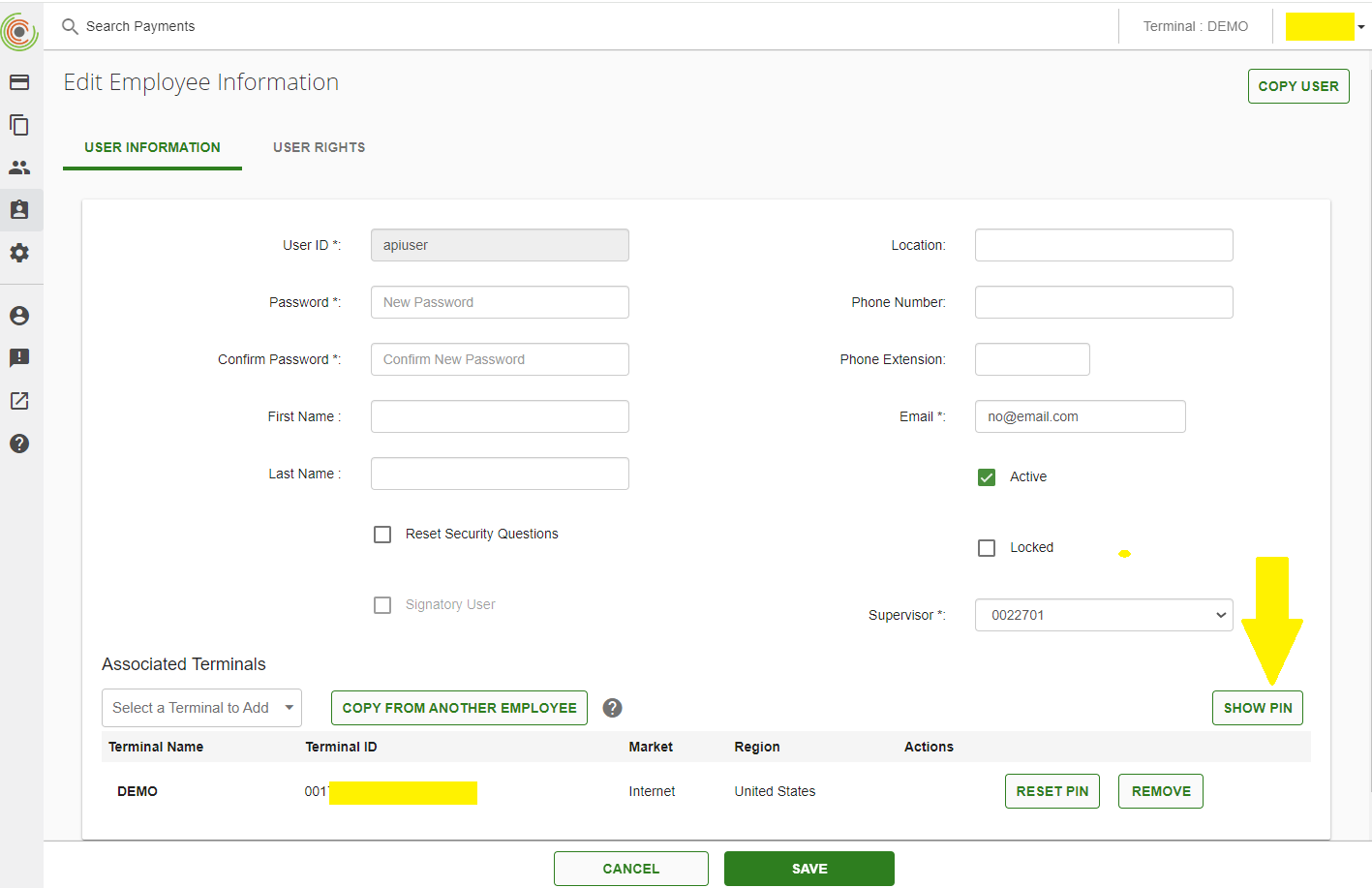
Ensure you use the correct data for the environment. This information will be used in the payFURL portal while adding a Converge provider.
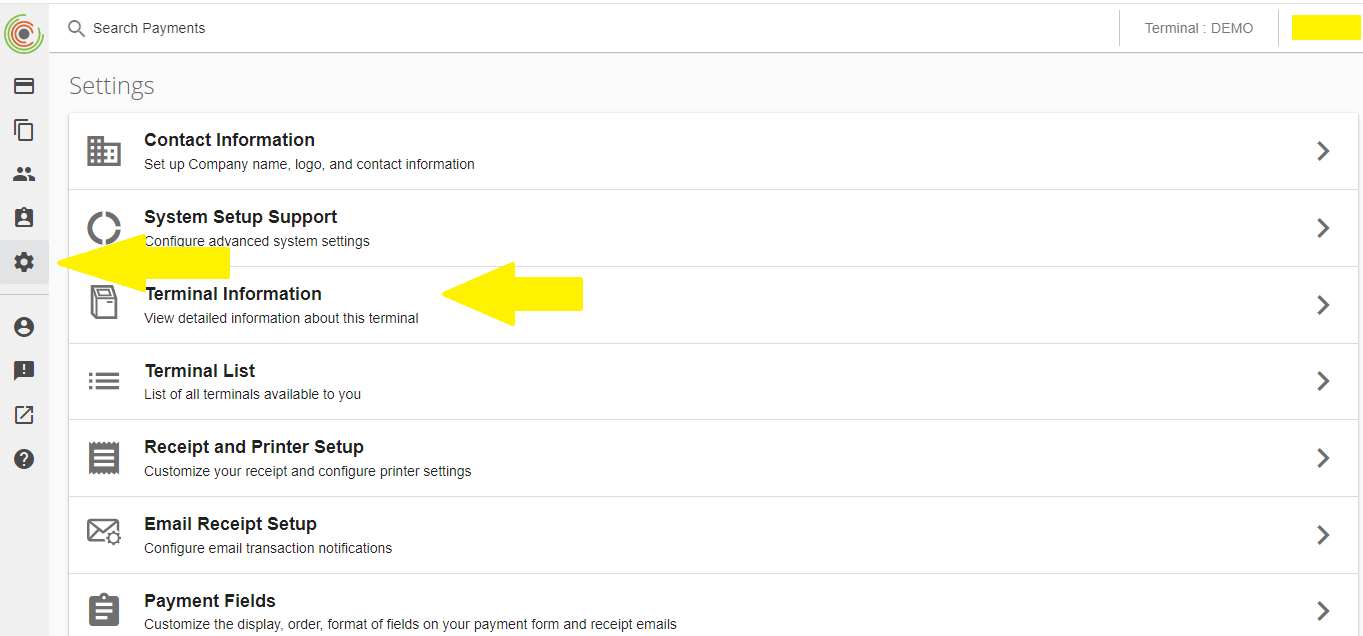
Navigate to "Settings" and then "Terminal Information". In the terminal information, you'll be able to see the currency. Note it down as it will be used during the provider addition process in payFURL.
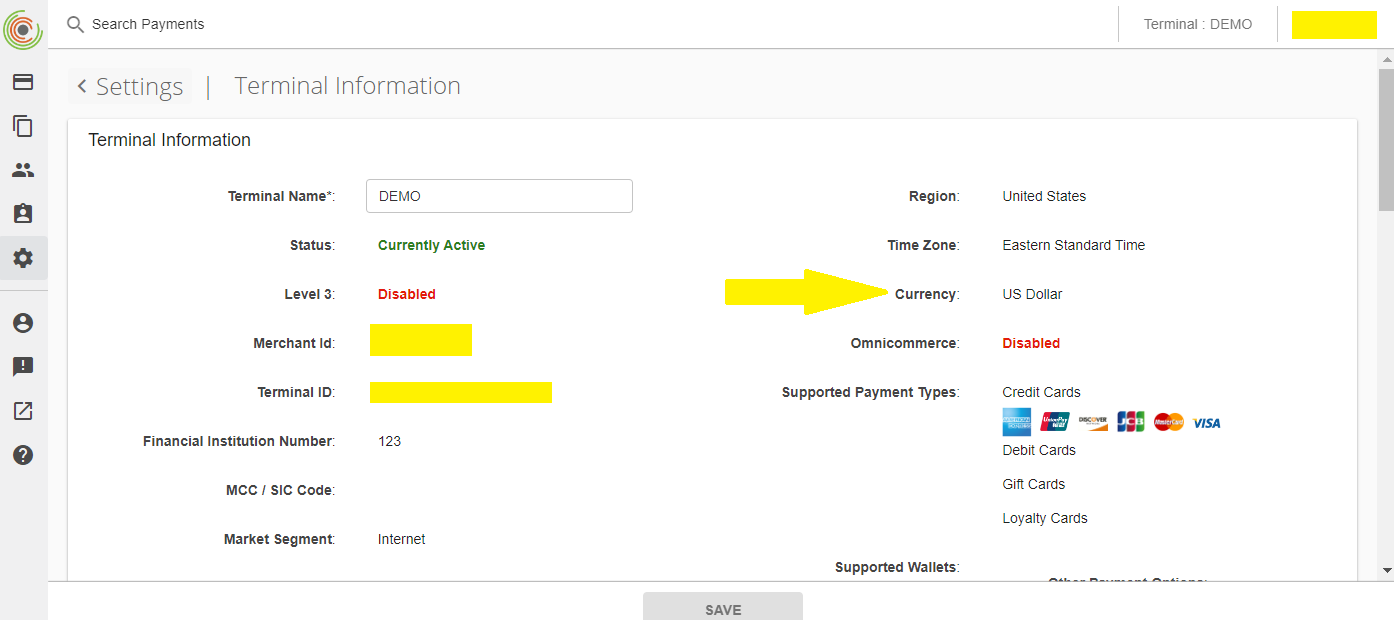
You can now use this information to add Converge as a provider in payFURL. Go to 'Providers', click 'New Provider', and select 'Provider Type: Converge':