Adding Blackbaud
To accept payments through Blackbaud, you will need to add them as a provider.
Getting an account
If you need to sign up for a Blackbaud account, you can register for an account here.
Adding Blackbaud to payFURL
Make sure to use the right Client ID and Client Secret for the environment (use the demo key in sandbox and the live key in production)
First you will need to ensure you have payment API enabled, see this page from Blackbaud.
For step 5, the application ID is: d013026a-c1cb-4dd5-935f-cb7d53a4e705, or you can search for payFURL.
To obtain the Subscription Key, you can follow the instructions:
- In order to obtain the subscription key, perform the same steps as above or go to the step where "My applications" was selected.
- Instead of My applications , select My subscriptions.
- Go to My subscriptions, scroll down to the end and copy the primary access key for later use.
- If you don't see the keys then click on subscribe buttons first. Once the subscription is completed then you will be able to see the keys.
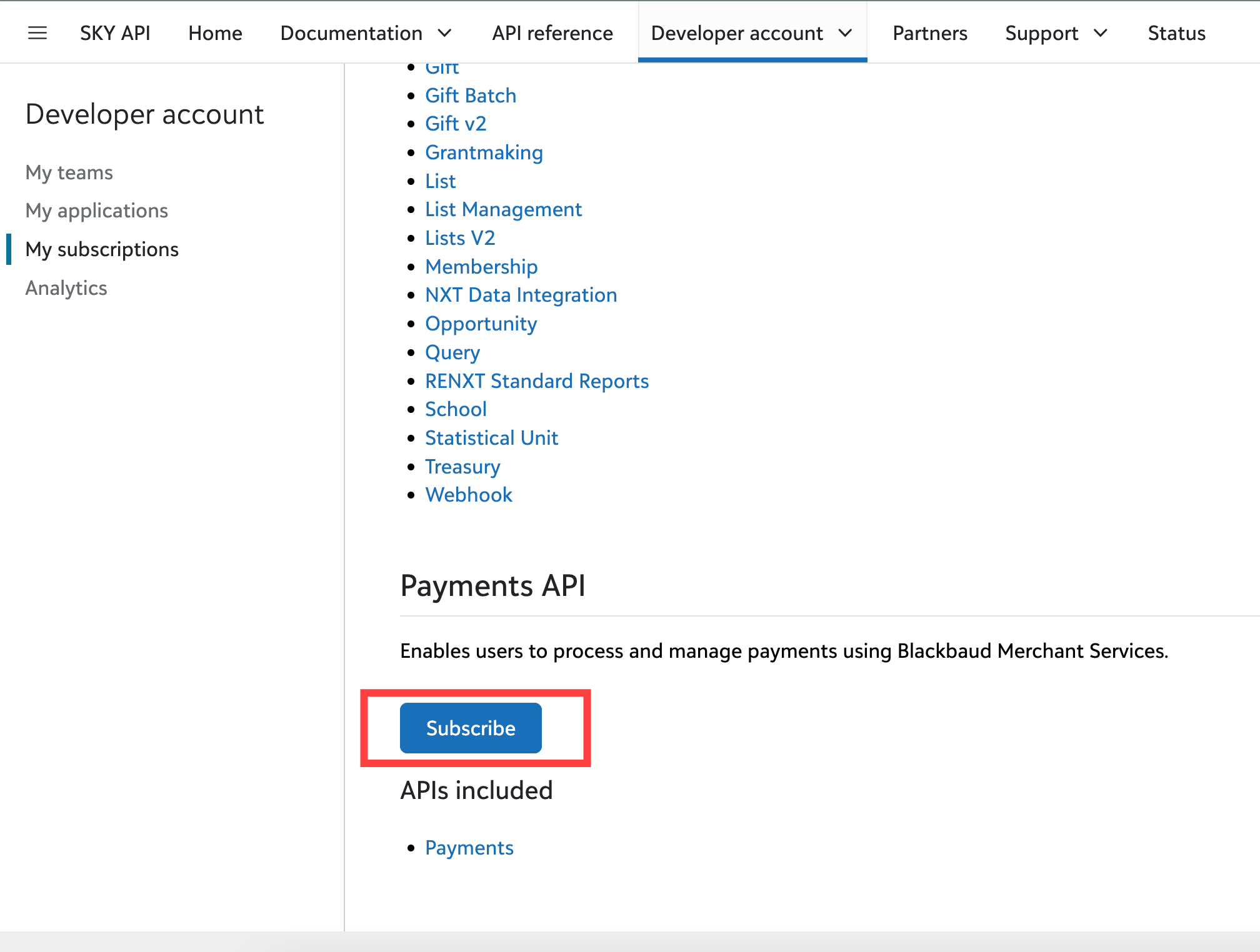
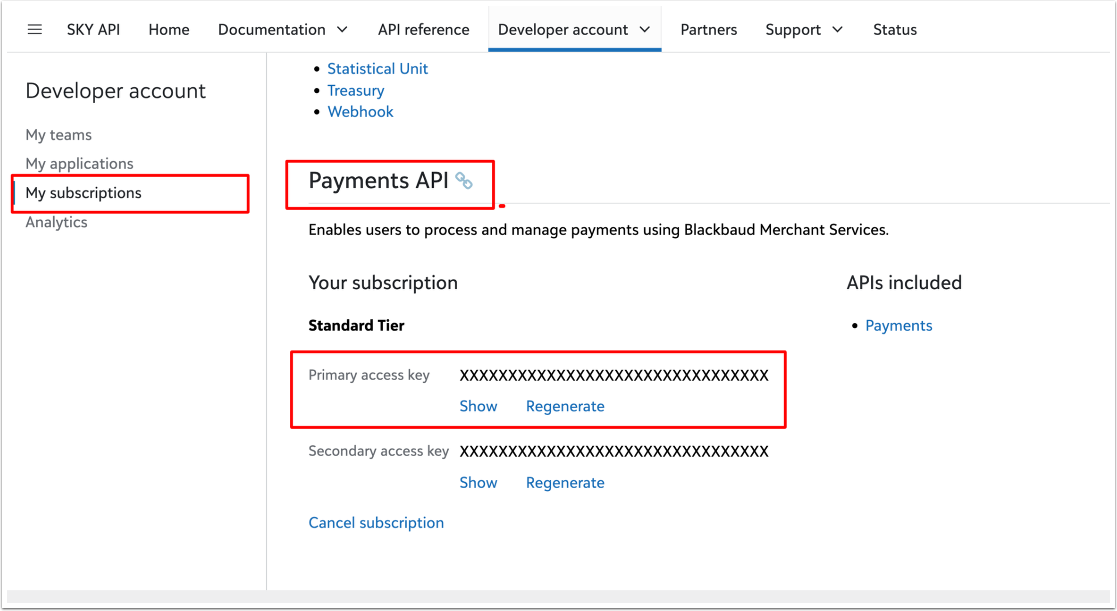
Once you have the payments API enabled, you can enable this inside payFURL.
Go to Providers, New Provider and select Provider Type Blackbaud:
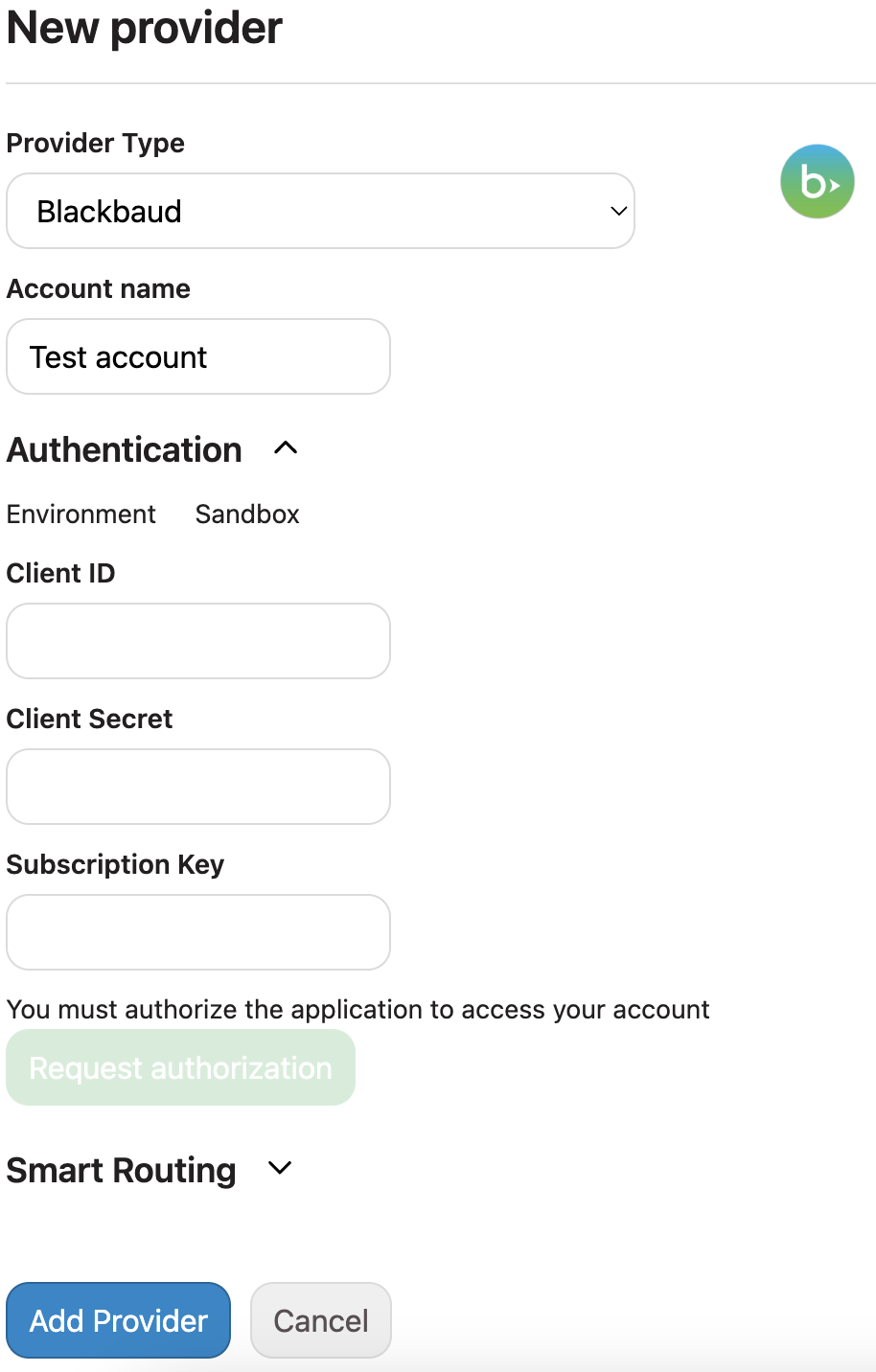
After you fill in Client ID and Client Secret fields, you can click on the Authorize button to authorize your application. You will be redirected to the Blackbaud login page to authenticate your account and authorize the application.
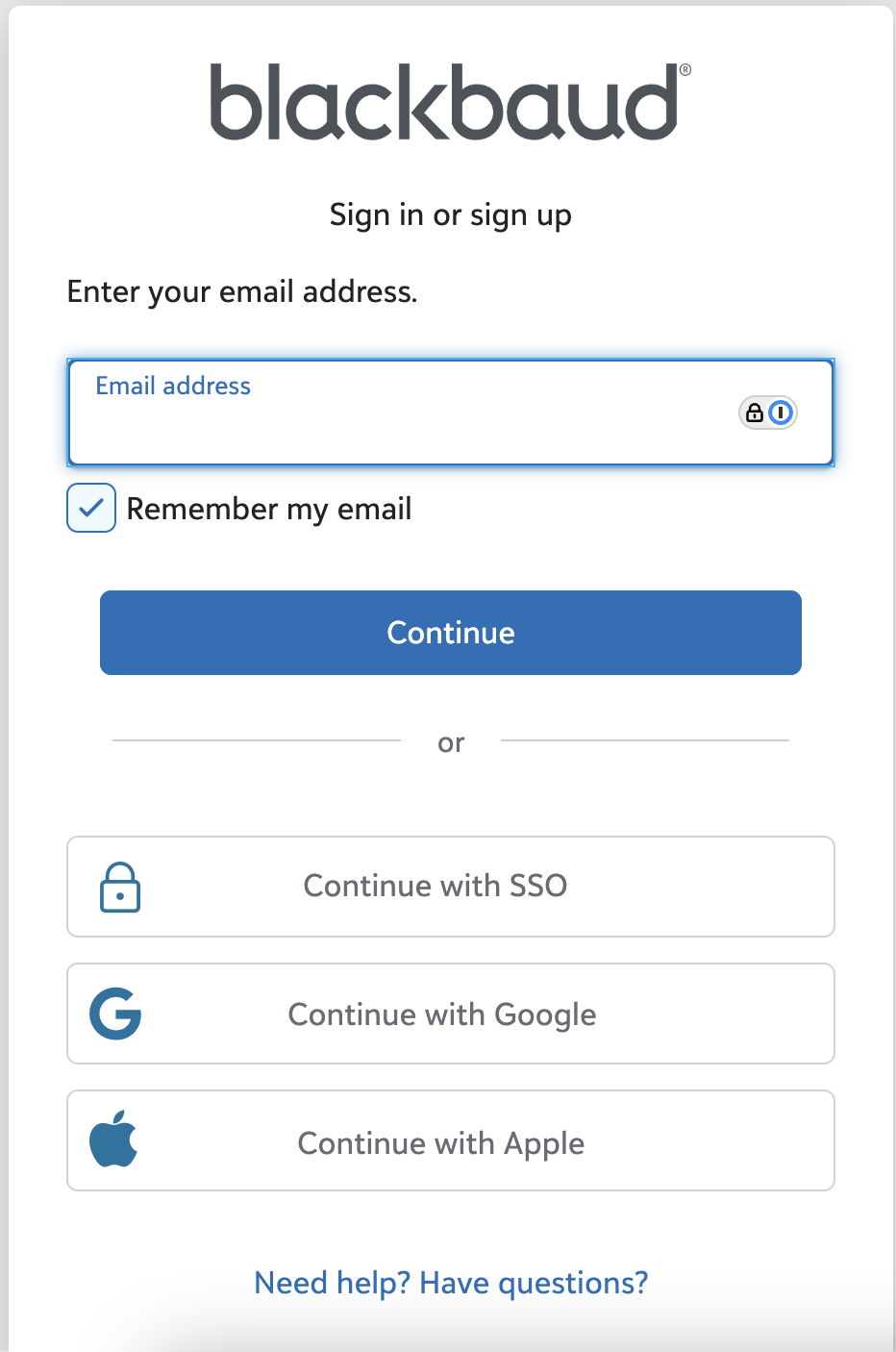
After you authorize the application, you will be redirected back to payFURL and you will see all fields pre-filled with the information from Blackbaud.